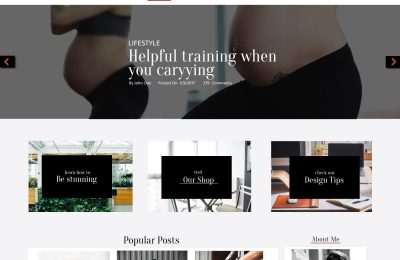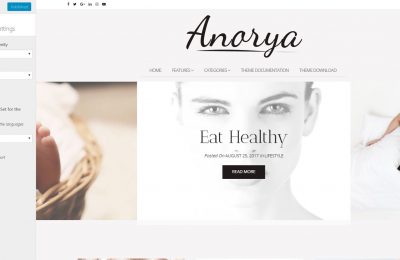There is no need to highlight how important it is to update your website’s theme as soon as a newer version is available. It’s not only about getting the latest features and fixes. Most of the time, these updates are about fixing security issues making your website vulnerable.
Normally theme updates are done automatically, using the WordPress admin dashboard. However, there are cases you may need to perform manual theme update. For instance, if the theme you are using is not hosted in wordpress repository, or if you made customizations to your theme.
Take backups first.
Before you start updating your theme, make sure you take backups. You could use a plugin to do so. There are plenty available for free. Or, you could create manual backups using your hosting admin panel or file manager.
Whatever method you choose, it’s important to take backups, especially if you are planning to update a customized theme. It will save lots of time if anything goes wrong.
Manual Theme Update Steps:
1. Disable your website.
You should use an Under Construction plugin if you are updating a high traffic website. The whole procedure may take some time and your visitors won’t have to view the WordPress white screen of death wondering what’s wrong. There are plenty of Under Construction plugins available for free.
2. Delete or rename your active theme.
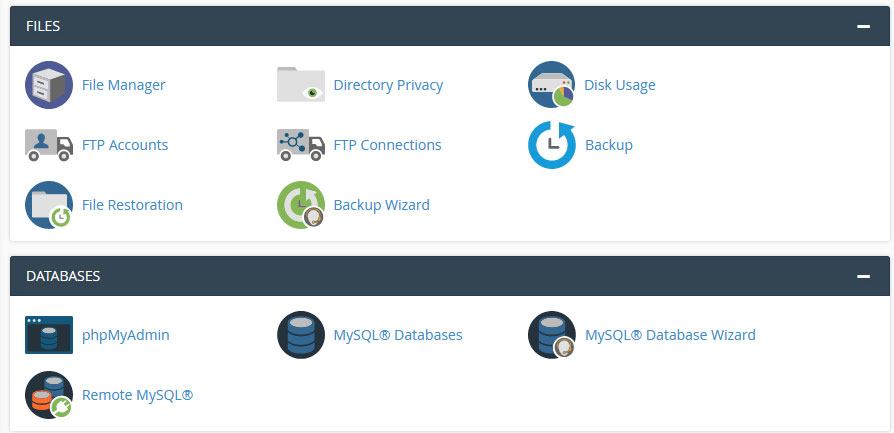
The next step is to delete your active theme. You can use any FTP client or your hosting panel file manager.
Your theme is located in /wp-content/themes/[your-theme-slug]
If you do not wish to delete your old theme you could rename it.
3. Upload & Install the new version.
Log in to your WordPress dashboard and install the new version of your theme. It’s the same procedure as installing a new theme.
If you opted to rename your old theme you will find both themes in your dashboard. You can select which one to activate by checking the version and theme folder name.
Customized Theme?
If you have customized your theme using a child theme, then you don’t have to worry. Your code won’t be lost during the update.
However, if you have customized the parent theme, then it’s a bit more tricky. You will have to apply all the changes made into the new version of the theme manually. This can be done by editing the theme’s code again or by replacing the modified files.
You should use the opportunity and create a new child theme and apply your customizations there. That way, when there is an update available, you won’t have to do all then customization work again and again.
Whatever you choose, don’t forget to keep backup files. It will save lots of time if something goes wrong or if you need to start the update procedure again.